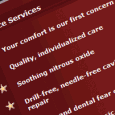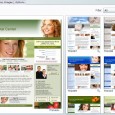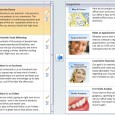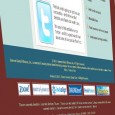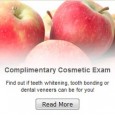Here you can change any information about the Locations you have previously added to the Control Panel. You cannot add a new location here, only on the main "Practice Locations" page. The "Location Name" is for your use only. This name will not actually appear on any of your web portals or in the IDA portals and directories. The same is true for "Geographic Region" - you can enter "Southern California" or "San Francisco Bay Area" or "Northern Maine" - whatever you feel is appropriate for your … [Read more...]
Dental Location Logo & Promo Photos
Adding a photo of the dentist or dentists at your practice is a powerful way to improve your dental website marketing and attract more new patient leads. When you set up your LeadFire 2.0 program, you'll be asked to upload what we call a "promotional photo." This should be a photo of the primary dentist or partners at the practice. A friendly photo can go a long way towards making a connection with a potential new patient. There are two "Logo & Promotional Photos" areas in the … [Read more...]
Selected Doctors for Dental Location
Please select the doctors who are associated with this practice location. The first doctor listed will be considered the primary doctor for this location on the IDA portals and directories. You can override this setting and reference multiple doctors by using the settings in the box at the bottom of the page.All doctor profiles are stored in the "Doctors" section of the Control Panel. Right now, we're in the "Practice Locations" section. So what we're doing here is selecting which doctors … [Read more...]
Dental Location Office Hours & Photo
For this location, you can enter the information that you want to display on your IDA web portals that are associated with this location, and in the various dental directories and portals managed by IDA. You can upload an office photo, enter your office hours, holidays, vacation notices, emergency contact information, and languages. You can also write a short description of how to find your office that will help new patients visiting your office for the first time. For example, "We're right … [Read more...]
Dental Practice Financial Terms
Select the credit cards that you accept at this location. You can either drag and drop credit carts from our list of suggestions or you can upload the logo of any other card. It's easy to add, delete and edit your list of cards and you can also rearrange them in any order you like. We have also included a suggested financial arrangement statement that will appear on your web portals and in the directories and portals. You can edit this text in any way you like and the changes will appear … [Read more...]
Dental Practice Location Services & Benefits
Your web portal can feature up to fifteen (15) Services & Benefits - short statements that let your potential patients know more about your practice at this location. We have provided a large library of these short statements, organized by topics. You can use any of these suggestions, you can edit the suggested statements, and you can write your own by clicking on the "New Service" button at the bottom of the page. It's also easy to rearrange the order in which your Services & Benefits … [Read more...]
Dentist Referral Sources
The appointment request forms on your web portal include a question about how the patient found your portal. It's important for you to track this information because it lets you know what's working and what's not.On this page you can identify all of your current methods of marketing your dental practice. The items you select here will appear in the drop box on your web portal forms. To view the results of each of your marketing efforts, go to the "Reports/Lead Tracking" section in the left … [Read more...]
Dental Patient Forms
On this page you can select which patient forms you want to appear on your web portal. Use the checkboxes on the left under "Active" to specify which of these forms you want included on your web portal. Note that all forms must be in Adobe Acrobat PDF format. The "Patient Forms" area in the "Practice Locations" section is where you choose what to display in the "New Patient Forms" area of your web portal. If you have multiple locations, you might have different forms for each location – … [Read more...]
Dental Employment Ads
You can post any number of positions on your web portal by entering the information here. You can either choose from the built-in library of pre-written positions or you can write your own. Feel free to edit any of the pre-written positions descriptions to meet your needs. You can also rearrange the order in which they will appear on your web portal by using the "Move Up" and "Move Down" buttons. IMPORTANT: Use the Human Resources Information box at the bottom of this page to specify the email … [Read more...]
Dental Practice HIPAA Policy
As you know, you must post your current HIPAA policy statement on your web portal. We have provided suggested language that you are free to edit as you like. When you make changes, they will appear on your web portal immediately. The "HIPAA Policy" area in the "Practice Locations" section is where you can edit the "HIPAA Policy" page of your web portal. We have provided suggested language that you can edit as you wish. You'll see that the text is in HTML. The tags like H2, H3 and P indicate … [Read more...]
Web Portal Domain Page
The "Customize Portals" section gives you total control over the look and feel of your dental practice web portal(s). For each portal, you can view the domain name and major high-level settings that identify the target market for which this site is optimized – the primary dental market and geographic markets. To change these settings, just click on the "Change" links. You can also see your current portal design choice, your primary office location and other details. … [Read more...]
Dental Web Portal Design
Select your web portal design from a wide range of style and color options. Plus, you can further customize your design choice by changing virtually all the images to anything in our built-in image library or to your own images that you have uploaded to your image file locker - click on the "Customize Images" tab. Here you can also customize the animated banner message on your home page - just click on the "Options" tab. Enter your practice name exactly as you want it to appear in the … [Read more...]
Targeting Dental Markets
Your primary dental market is the single, specific dental treatment service you want to target with this web portal, for example, cosmetic dentistry, or dental implants. All the content on your web portal is designed to make it easy for patients looking for this particular service in your local area to find you on the search engines. Research shows that a single-topic portal is the most effective way to reach users looking for that exact topic. You can also select up to three secondary dental … [Read more...]
Targeting Geographic Markets
Your primary geographic market is the city or town in which your dental practice is located. You can add up to four additional geographic areas in which to market your dental practice. Choose neighboring towns or suburbs from which you reasonably want to attract patients. In urban areas it may be adjacent neighborhoods or districts. In more rural areas, it may be neighboring towns. You know best how the people in your area refer to their neighboring areas. Note: your primary geographical … [Read more...]
Web Portal Logo & Promo Photos
You can customize your practice name, certification, practice logo and a home-page promotional photograph for use on this web portal only. The "Logo & Promotional Photos" area in the "Customize Portals" section will almost always be very similar to the "Logo & Promotional Photos" area in the "Practice Locations" section, but remember, it's what you enter here – at the web portal level, in the "Customize Portals" section – that will determine the text that appears on your web portal. … [Read more...]
Selected Dentists for Dental Web Portal
Here you can customize which doctors will appear on this web portal. Please choose which doctors will be featured on this portal. For each doctor, you can customize the photo, credentials, association memberships, and philosophy statement. The first doctor in the list will be considered the primary doctor in all the content for this web portal only. You can also choose to display multiple doctors in the web portal content by using the settings in the box at the bottom of the page. All … [Read more...]
Dental Portal Home Page Features
Home Page Features are one of the most powerful options on your IDA web portal. You have total control to manage the features that appear on your home page and you can change and rearrange the features whenever you like. IDA has provided a library of pre-written features on popular dental products and other web portal features that will link through to complete information on those products. You can select any of these features or you can write your own custom features. We have also … [Read more...]
Display Additional Office on Web Portal
In the "Display Additional Office" area of the "Customize Portals" section, you can indicate if you would like to include a secondary dental practice location on your dental website. If you do list an additional location, you'll see its address displayed on your web portal right below the first address. It's a courtesy listing that lets patients know they can choose from multiple locations. But remember, each web portal is only SEO optimized for that site's primary location. Remember, if you … [Read more...]
Highlighted Dental Products
In the "Dental Products" area of the "Customize Portals" section, you can choose to highlight popular products and dentistry services that you offer: Invisalign®, Zoom!®, CEREC®, Waterlase®, PerioProtect®, and more. You can feature as many of these products as you wish on the "What We Offer" page of your dental web portal. You can also include up to 6 of them in your dental website page footers. Patients can click the logo of any product to learn more about it. These pages … [Read more...]
Selected Dental Articles
In the "Selected Articles" area of the "Customize Portals" section, you can choose which articles to display as part of the "Dental Info Center" on your dental website. If you do NOT want to include a "Dental Info Center" page on your web portal, make sure the "Display on Portal" box in the top right corner is NOT checked. We have hundreds of stock dental articles for you to choose from. Just click the checkbox to the left of the article title if you want to include that one on your web … [Read more...]
Dental Post-Treatment Articles
In the "Post Treatment Articles" area of the "Customize Portals" section, you can select which instructions from our pre-written library you would like to include in the "Post-Treatment Instructions" page of your web portal. This page will only be a part of your dental website if the "Display on Portal" box in the top right corner is checked. Simply uncheck the box if you do NOT want to have Post-Treatment Instructions on your web portal. You can use the drop-down "Filter" menu at the top … [Read more...]
Dental Website Footers
Your web portal comes complete with standard footer content including navigation, copyright, etc. You can also add an optional footer line to any page on this dental website. Some states may require specific language for certain dental markets, for example, or you may want to provide other information or links. It's up to you. In the "Page Footers" area of the "Customize Portals" section, you can add customized footers to your web portal pages. Your web portal already includes basic … [Read more...]
Dental Practice Promotions
Internet Dental Alliance's LeadFire 2.0 marketing program allows you to display generic or custom promotions as part of your web marketing. You can choose to include two "Promo Boxes" on your web portal(s), each with three rotating panels. We suggest that one be used for dental market specific promotions and the other for more general promotions. Select from a large library of background images and short pre-written promotions, or you can upload your own images and write your own promotions. … [Read more...]
Tell a Friend About the Dentist
You can choose to include an optional "Tell-A-Friend" button on your web portal that will allow your patients to recommend your services to their friends by sending an email. For best results, IDA recommends that you provide an incentive or special offer to be included in this email. Either use our pre-written suggestions, or write an offer of your own. The "Tell a Friend" area in the "Customize Portals" section of the Control Panel lets you optionally display a page on your dentist … [Read more...]
How To Choose a Dentist
The optional "Top 10 Things" buttons on various pages of your site link to a printable flyer that provides your patients with valuable information on choosing a dentist in this particular dental market, along with details about your practice including address, phone and directions. Write a short general statement, just a sentence or two. Then select 10 items to include in the flyer. You can either use the suggestions provided, or write your own. The "How to Choose a Dentist" area of the … [Read more...]
New Patient Smile Analysis
IDA highly recommends that you include a "Free Smile Analysis" promotion on your site because free consultations very often result in subsequent appointments for treatment. Don't want to offer a free promotion? Just uncheck the box below and the promotion will be displayed on your web portal as a "Smile Analysis." Remember that you must also edit the provided copy to remove the word "free" in both the "Web" tab and the "Confirmation" tab on the page below. On this page you can customize three … [Read more...]