My Practice Locations
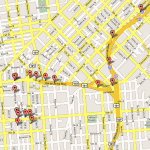 Specify exactly how you want the name of your practice to appear on your IDA web portals, dental directories and mini-portals in the “Practice Name” box below.
Specify exactly how you want the name of your practice to appear on your IDA web portals, dental directories and mini-portals in the “Practice Name” box below.
For example, your legal company name may be “My City Smiles, LLC” but you might prefer “My City Smiles” – it’s up to you. Or you may simply want to use your name and title, e.g., John M. Smith, D.D.S.
If your practice has multiple locations that you wish to appear on your IDA web portals, dental directories and mini-portals, you can enter that information here – just click on “New Location” and enter the required information about each location.
Copy Content from One Dental Website to Another
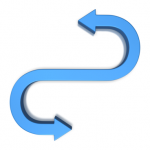 Having multiple dental websites increases your web presence. Internet Dental Alliance makes it easy to copy content from one website to another.
Having multiple dental websites increases your web presence. Internet Dental Alliance makes it easy to copy content from one website to another.
Clicking “Customize Portals” in your IDA Control Panel will show you all of your new patient web portals. Click on any one to see more details about that website, like if it’s been published to the internet yet.
To add content to this website, click “Import Content” to launch a wizard that will walk you through the entire process. Use this to take content you’ve already added to another dental website and copy it to this website.
You’ll see a list of all of the types of content you can copy. Many of these are website pages like Testimonials, More Information, Family Album, Meet Our Team, News & Articles, Office Tour, and more.
Click on what you want to add to this website – for example, “Office Tour.” You’ll see that “Do not copy” is selected by default. Below that, you’ll see a list of your other websites that have Office Tour content. In parentheses, you’ll see how many pieces of content each website has – in this case, each piece of content is an office picture and accompanying text.
These are live hyperlinks, so you can review the content and be sure it’s what you want to copy. Then select the radio button next to it.
You can use this wizard to copy content to as many pages as you’d like. If you only want to copy the Office Tour, you’re ready to click “Next.” Or you can select other types of content to copy. Clicking on “Expand All” will show you all the details, and “Collapse All” will hide them.
When you’ve selected everything you want to copy, just click “Next.” If there are any problems or warnings, you’ll see them here. Otherwise, your content should be ready to copy. It will not actually be copied until you click the “Import” button.
The Control Panel will then copy that content and add it to this website. You’ll be told when the content has been successfully imported. You can view the changes to your portal. If you want to make any adjustments, you can edit the content in your Control Panel as normal.
Note that you can use the Copy Content Wizard as many times as you’d like.
For example, if you add some new pictures to your “Office Tour,” you can add them to one website. Then just copy that content to your other web portals. Whether you have two websites or ten, IDA makes it easy to copy content!
My Dental Website Videos
 There are many ways to incorporate video into your IDA dental website. You can upload videos you’ve made yourself, or you can embed videos from YouTube, Vimeo, or other video sharing websites. You can also use stock videos from IDA’s Video Library.
There are many ways to incorporate video into your IDA dental website. You can upload videos you’ve made yourself, or you can embed videos from YouTube, Vimeo, or other video sharing websites. You can also use stock videos from IDA’s Video Library.
To get the most from their internet dental marketing, many doctors record their own videos. A short welcome video from you can really add value to your website by letting prospective patients get to know the doctor and the practice.
You can record more videos of yourself to use on the website. Tell patients more about yourself, your dental practice, and the services you offer. In addition to a short welcome video for your home page, we also recommend recording a slightly longer video that focuses on the website’s target dental market.
It’s also a good idea for each dentist at the practice record a short personal video for their “Meet the Doctor” profile.
You can also embed videos from YouTube, Vimeo, or other video sharing sites right in your IDA website.
If you have your own videos you’d like to add to your dental website, begin by clicking “My Videos” underneath “Photos, Videos & Files” on the lefthand menu. If you’ve already uploaded any videos, you’ll see them here.
The “Add Video” button lets you add your own videos.
If you have the video on your computer as an MP4 file (the most common type of video file), select “Upload MP4.” Then select your video from your computer. The Control Panel will upload the video and show you its details. When you click “Next,” you’ll be asked to choose a thumbnail image for this video. This is the picture that your video will display when it’s not playing. You might select the video’s first frame, or you might choose a good-looking frame later in the video, or you can even upload your own thumbnail image for maximum control.
Then it’s time to add some additional information to your video. Visitors to your website will be able to see the video’s title and read its description. So will the search engines! You can further improve your search engine results positioning by including tags separated with commas. These should be keywords that describe your video. In addition, IDA’s system will automatically tag your video with information about you and your practice.
Then click “Save” to finish uploading the video. Close the dialog box, and you’ll see the video has been added to “My Videos.”
You can also add videos that are already posted on video sharing sites elsewhere on the internet. YouTube is, of course, the most popular.
To import a video already hosted on YouTube, you’ll need to know the Video ID. When you go to YouTube and view the video, you can see the ID in the web address. You can also find it by clicking the “Share” button. Just copy the ID – that’s the part after http://youtu.be/ – and then paste this into the Control Panel. When you click “Import,” your video will show up below.
Next, you can review the video’s title, description and tags. The information from YouTube has automatically been entered here, but you can change it. However, you cannot change the thumbnail for this video, since it has already been selected in YouTube. Then click “Save” to finish.
IDA also lets you add videos that are on Vimeo, another popular video sharing website. This process is the same as for YouTube: paste in the video ID to import the video, edit the title, description, and tags, then save and finish.
You can add videos hosted on sites other than YouTube or Vimeo by selecting “Paste HTML.” Here, you’ll paste the snippet of code provided by that video sharing website.
Click “Download Video Specifications” to view a PDF that explains more technical details about how to produce, render and export your videos. We have instructions for Camtasia Studio, Adobe Premiere, and Sony Vegas, that include information like the recommended frame rate, bit rate and aspect ratio.
If you’re not satisfied with how your videos look or play on your website, check out the Video Troubleshooting guide to fine-tune your dental website video marketing.
Important Control Panel Settings
Dental Marketing for Clinical Skills
Internet Dental Alliance’s LeadFire 2.0 program focuses on dental marketing for ALL of a dentist’s clinical skills. Our extensive network of national and local dental directory websites can have a major impact on doctors’ search engine rankings. To get the most out of this, clients will need to take a few moments to list their […]

Copy Content from One Dental Website to Another
Having multiple dental websites increases your web presence. Internet Dental Alliance makes it easy to copy content from one website to another. Clicking “Customize Portals” in your IDA Control Panel will show you all of your new patient web portals. Click on any one to see more details about that website, like if it’s been […]

Specialists: “Board Certification” & Your Website
Are you a specialist? We want to be sure that your board certification is correctly represented on your IDA websites as required by your state dental board. IDA offers websites in the following specialist categories: Endodontist Oral Surgeon Orthodontist Invisalign for Orthodontists Pedodontist Periodontist Prosthodontist IDA also offers websites in the following general dentistry categories: […]

Publish Your Web Portals
Clicking “Customize Portals” will show you a full list of all your IDA web portals. If you see a warning sign, that means that one or more of your portals have not been published to the internet. The “Domain” column lists the web URL for each portal. If the site has been published, you’ll see […]

Dental Practice Doctors
In this section you can provide a master list of information about all the doctors associated with this practice. In other sections of this control panel you will be able to associate any doctor listed here with a particular practice location or particular web portal. For each doctor, you can enter a wealth of information […]

My Practice Locations
Specify exactly how you want the name of your practice to appear on your IDA web portals, dental directories and mini-portals in the “Practice Name” box below. For example, your legal company name may be “My City Smiles, LLC” but you might prefer “My City Smiles” – it’s up to you. Or you may simply […]

Dental Web Portal Design
Select your web portal design from a wide range of style and color options. Plus, you can further customize your design choice by changing virtually all the images to anything in our built-in image library or to your own images that you have uploaded to your image file locker – click on the “Customize Images” […]

Targeting Dental Markets
Your primary dental market is the single, specific dental treatment service you want to target with this web portal, for example, cosmetic dentistry, or dental implants. All the content on your web portal is designed to make it easy for patients looking for this particular service in your local area to find you on the […]

Targeting Geographic Markets
Your primary geographic market is the city or town in which your dental practice is located. You can add up to four additional geographic areas in which to market your dental practice. Choose neighboring towns or suburbs from which you reasonably want to attract patients. In urban areas it may be adjacent neighborhoods or districts. […]
Become a part of IDA
 Read more about new patient acquisition and internet dental marketing from the Internet Dental Alliance »
Read more about new patient acquisition and internet dental marketing from the Internet Dental Alliance »
 Sign up for a complete new patient marketing plan for your dental practice from Internet Dental Alliance »
Sign up for a complete new patient marketing plan for your dental practice from Internet Dental Alliance »
Additional Resources
 Log in to your IDA Control Panel to manage your internet marketing and websites at
Log in to your IDA Control Panel to manage your internet marketing and websites at
www.idaportals.com »
 Get Support for your dental practice's IDA new patient marketing program at
Get Support for your dental practice's IDA new patient marketing program at
www.supportida.com »