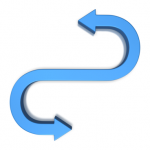 Having multiple dental websites increases your web presence. Internet Dental Alliance makes it easy to copy content from one website to another.
Having multiple dental websites increases your web presence. Internet Dental Alliance makes it easy to copy content from one website to another.
Clicking “Customize Portals” in your IDA Control Panel will show you all of your new patient web portals. Click on any one to see more details about that website, like if it’s been published to the internet yet.
To add content to this website, click “Import Content” to launch a wizard that will walk you through the entire process. Use this to take content you’ve already added to another dental website and copy it to this website.
You’ll see a list of all of the types of content you can copy. Many of these are website pages like Testimonials, More Information, Family Album, Meet Our Team, News & Articles, Office Tour, and more.
Click on what you want to add to this website – for example, “Office Tour.” You’ll see that “Do not copy” is selected by default. Below that, you’ll see a list of your other websites that have Office Tour content. In parentheses, you’ll see how many pieces of content each website has – in this case, each piece of content is an office picture and accompanying text.
These are live hyperlinks, so you can review the content and be sure it’s what you want to copy. Then select the radio button next to it.
You can use this wizard to copy content to as many pages as you’d like. If you only want to copy the Office Tour, you’re ready to click “Next.” Or you can select other types of content to copy. Clicking on “Expand All” will show you all the details, and “Collapse All” will hide them.
When you’ve selected everything you want to copy, just click “Next.” If there are any problems or warnings, you’ll see them here. Otherwise, your content should be ready to copy. It will not actually be copied until you click the “Import” button.
The Control Panel will then copy that content and add it to this website. You’ll be told when the content has been successfully imported. You can view the changes to your portal. If you want to make any adjustments, you can edit the content in your Control Panel as normal.
Note that you can use the Copy Content Wizard as many times as you’d like.
For example, if you add some new pictures to your “Office Tour,” you can add them to one website. Then just copy that content to your other web portals. Whether you have two websites or ten, IDA makes it easy to copy content!