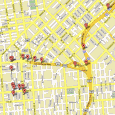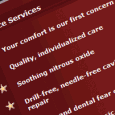Specify exactly how you want the name of your practice to appear on your IDA web portals, dental directories and mini-portals in the "Practice Name" box below. For example, your legal company name may be "My City Smiles, LLC" but you might prefer "My City Smiles" - it's up to you. Or you may simply want to use your name and title, e.g., John M. Smith, D.D.S. If your practice has multiple locations that you wish to appear on your IDA web portals, dental directories and mini-portals, you can … [Read more...]
Dental Practice Locations Overview
Here you can change any information about the Locations you have previously added to the Control Panel. You cannot add a new location here, only on the main "Practice Locations" page. The "Location Name" is for your use only. This name will not actually appear on any of your web portals or in the IDA portals and directories. The same is true for "Geographic Region" - you can enter "Southern California" or "San Francisco Bay Area" or "Northern Maine" - whatever you feel is appropriate for your … [Read more...]
Dental Location Logo & Promo Photos
Adding a photo of the dentist or dentists at your practice is a powerful way to improve your dental website marketing and attract more new patient leads. When you set up your LeadFire 2.0 program, you'll be asked to upload what we call a "promotional photo." This should be a photo of the primary dentist or partners at the practice. A friendly photo can go a long way towards making a connection with a potential new patient. There are two "Logo & Promotional Photos" areas in the … [Read more...]
Selected Doctors for Dental Location
Please select the doctors who are associated with this practice location. The first doctor listed will be considered the primary doctor for this location on the IDA portals and directories. You can override this setting and reference multiple doctors by using the settings in the box at the bottom of the page.All doctor profiles are stored in the "Doctors" section of the Control Panel. Right now, we're in the "Practice Locations" section. So what we're doing here is selecting which doctors … [Read more...]
Dental Location Office Hours & Photo
For this location, you can enter the information that you want to display on your IDA web portals that are associated with this location, and in the various dental directories and portals managed by IDA. You can upload an office photo, enter your office hours, holidays, vacation notices, emergency contact information, and languages. You can also write a short description of how to find your office that will help new patients visiting your office for the first time. For example, "We're right … [Read more...]
Dental Practice Financial Terms
Select the credit cards that you accept at this location. You can either drag and drop credit carts from our list of suggestions or you can upload the logo of any other card. It's easy to add, delete and edit your list of cards and you can also rearrange them in any order you like. We have also included a suggested financial arrangement statement that will appear on your web portals and in the directories and portals. You can edit this text in any way you like and the changes will appear … [Read more...]
Dental Practice Location Services & Benefits
Your web portal can feature up to fifteen (15) Services & Benefits - short statements that let your potential patients know more about your practice at this location. We have provided a large library of these short statements, organized by topics. You can use any of these suggestions, you can edit the suggested statements, and you can write your own by clicking on the "New Service" button at the bottom of the page. It's also easy to rearrange the order in which your Services & Benefits … [Read more...]
Dentist Referral Sources
The appointment request forms on your web portal include a question about how the patient found your portal. It's important for you to track this information because it lets you know what's working and what's not.On this page you can identify all of your current methods of marketing your dental practice. The items you select here will appear in the drop box on your web portal forms. To view the results of each of your marketing efforts, go to the "Reports/Lead Tracking" section in the left … [Read more...]
Dental Patient Forms
On this page you can select which patient forms you want to appear on your web portal. Use the checkboxes on the left under "Active" to specify which of these forms you want included on your web portal. Note that all forms must be in Adobe Acrobat PDF format. The "Patient Forms" area in the "Practice Locations" section is where you choose what to display in the "New Patient Forms" area of your web portal. If you have multiple locations, you might have different forms for each location – … [Read more...]
Dental Employment Ads
You can post any number of positions on your web portal by entering the information here. You can either choose from the built-in library of pre-written positions or you can write your own. Feel free to edit any of the pre-written positions descriptions to meet your needs. You can also rearrange the order in which they will appear on your web portal by using the "Move Up" and "Move Down" buttons. IMPORTANT: Use the Human Resources Information box at the bottom of this page to specify the email … [Read more...]
Dental Practice HIPAA Policy
As you know, you must post your current HIPAA policy statement on your web portal. We have provided suggested language that you are free to edit as you like. When you make changes, they will appear on your web portal immediately. The "HIPAA Policy" area in the "Practice Locations" section is where you can edit the "HIPAA Policy" page of your web portal. We have provided suggested language that you can edit as you wish. You'll see that the text is in HTML. The tags like H2, H3 and P indicate … [Read more...]