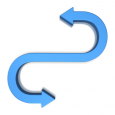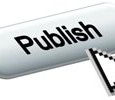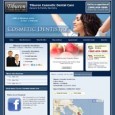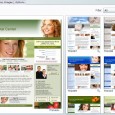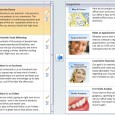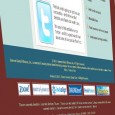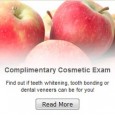Having multiple dental websites increases your web presence. Internet Dental Alliance makes it easy to copy content from one website to another. Clicking "Customize Portals" in your IDA Control Panel will show you all of your new patient web portals. Click on any one to see more details about that website, like if it's been published to the internet yet. To add content to this website, click "Import Content" to launch a wizard that will walk you through the entire process. Use this to take … [Read more...]
Add Videos to Your Dental Website
Dentists can insert videos into each of their dental websites by clicking "Insert Videos" underneath "Customize Portals" within the IDA New Patient Control Panel. You'll see a list of all the places in this website where you can insert a video. Clicking the "View Portal Page" button will open another window where you can see exactly which page of your website is referenced. The Home Page is the most important page of your website. There are three places on your home page where you can … [Read more...]
Dental Website Video Gallery
With so much video content available online, more and more dentists are adding video to their dental websites. With the Internet Dental Alliance, dental practices can do it easily. You can add a Video Gallery page to your dental website. You can add your own videos to your website, or choose from IDA's library of dental marketing videos. In your online Control Panel, you can insert videos into specific places within each of your dental websites by clicking "Insert Videos" underneath … [Read more...]
Publish Your Web Portals
Clicking "Customize Portals" will show you a full list of all your IDA web portals. If you see a warning sign, that means that one or more of your portals have not been published to the internet. The "Domain" column lists the web URL for each portal. If the site has been published, you'll see its domain name. If it hasn't been published yet, you'll see the portal's temporary URL. The "Publish" button on the "Customize Portals" page makes a portal go live on the internet. Before you … [Read more...]
New Dental Website Design: The “Engage” Series
The newest addition to our design library is the "Engage" series. In the "Portal Design" section underneath "Customize Portals," you can use the drop-down "Filter" box to view particular designs. The "Engage" templates are striking designs that feature bold, rotating graphics and a simple, uncluttered layout. You can choose which set of colors best suit your practice. Blue is popular, but some people prefer black or green. In the "Engage" series, the appointment phone … [Read more...]
Web Portal Domain Page
The "Customize Portals" section gives you total control over the look and feel of your dental practice web portal(s). For each portal, you can view the domain name and major high-level settings that identify the target market for which this site is optimized – the primary dental market and geographic markets. To change these settings, just click on the "Change" links. You can also see your current portal design choice, your primary office location and other details. … [Read more...]
Dental Web Portal Design
Select your web portal design from a wide range of style and color options. Plus, you can further customize your design choice by changing virtually all the images to anything in our built-in image library or to your own images that you have uploaded to your image file locker - click on the "Customize Images" tab. Here you can also customize the animated banner message on your home page - just click on the "Options" tab. Enter your practice name exactly as you want it to appear in the … [Read more...]
Targeting Dental Markets
Your primary dental market is the single, specific dental treatment service you want to target with this web portal, for example, cosmetic dentistry, or dental implants. All the content on your web portal is designed to make it easy for patients looking for this particular service in your local area to find you on the search engines. Research shows that a single-topic portal is the most effective way to reach users looking for that exact topic. You can also select up to three secondary dental … [Read more...]
Targeting Geographic Markets
Your primary geographic market is the city or town in which your dental practice is located. You can add up to four additional geographic areas in which to market your dental practice. Choose neighboring towns or suburbs from which you reasonably want to attract patients. In urban areas it may be adjacent neighborhoods or districts. In more rural areas, it may be neighboring towns. You know best how the people in your area refer to their neighboring areas. Note: your primary geographical … [Read more...]
Web Portal Logo & Promo Photos
You can customize your practice name, certification, practice logo and a home-page promotional photograph for use on this web portal only. The "Logo & Promotional Photos" area in the "Customize Portals" section will almost always be very similar to the "Logo & Promotional Photos" area in the "Practice Locations" section, but remember, it's what you enter here – at the web portal level, in the "Customize Portals" section – that will determine the text that appears on your web portal. … [Read more...]
Selected Dentists for Dental Web Portal
Here you can customize which doctors will appear on this web portal. Please choose which doctors will be featured on this portal. For each doctor, you can customize the photo, credentials, association memberships, and philosophy statement. The first doctor in the list will be considered the primary doctor in all the content for this web portal only. You can also choose to display multiple doctors in the web portal content by using the settings in the box at the bottom of the page. All … [Read more...]
Dental Portal Home Page Features
Home Page Features are one of the most powerful options on your IDA web portal. You have total control to manage the features that appear on your home page and you can change and rearrange the features whenever you like. IDA has provided a library of pre-written features on popular dental products and other web portal features that will link through to complete information on those products. You can select any of these features or you can write your own custom features. We have also … [Read more...]
Display Additional Office on Web Portal
In the "Display Additional Office" area of the "Customize Portals" section, you can indicate if you would like to include a secondary dental practice location on your dental website. If you do list an additional location, you'll see its address displayed on your web portal right below the first address. It's a courtesy listing that lets patients know they can choose from multiple locations. But remember, each web portal is only SEO optimized for that site's primary location. Remember, if you … [Read more...]
Highlighted Dental Products
In the "Dental Products" area of the "Customize Portals" section, you can choose to highlight popular products and dentistry services that you offer: Invisalign®, Zoom!®, CEREC®, Waterlase®, PerioProtect®, and more. You can feature as many of these products as you wish on the "What We Offer" page of your dental web portal. You can also include up to 6 of them in your dental website page footers. Patients can click the logo of any product to learn more about it. These pages … [Read more...]
Selected Dental Articles
In the "Selected Articles" area of the "Customize Portals" section, you can choose which articles to display as part of the "Dental Info Center" on your dental website. If you do NOT want to include a "Dental Info Center" page on your web portal, make sure the "Display on Portal" box in the top right corner is NOT checked. We have hundreds of stock dental articles for you to choose from. Just click the checkbox to the left of the article title if you want to include that one on your web … [Read more...]
Dental Post-Treatment Articles
In the "Post Treatment Articles" area of the "Customize Portals" section, you can select which instructions from our pre-written library you would like to include in the "Post-Treatment Instructions" page of your web portal. This page will only be a part of your dental website if the "Display on Portal" box in the top right corner is checked. Simply uncheck the box if you do NOT want to have Post-Treatment Instructions on your web portal. You can use the drop-down "Filter" menu at the top … [Read more...]
Dental Website Footers
Your web portal comes complete with standard footer content including navigation, copyright, etc. You can also add an optional footer line to any page on this dental website. Some states may require specific language for certain dental markets, for example, or you may want to provide other information or links. It's up to you. In the "Page Footers" area of the "Customize Portals" section, you can add customized footers to your web portal pages. Your web portal already includes basic … [Read more...]
Dental Practice Promotions
Internet Dental Alliance's LeadFire 2.0 marketing program allows you to display generic or custom promotions as part of your web marketing. You can choose to include two "Promo Boxes" on your web portal(s), each with three rotating panels. We suggest that one be used for dental market specific promotions and the other for more general promotions. Select from a large library of background images and short pre-written promotions, or you can upload your own images and write your own promotions. … [Read more...]
Tell a Friend About the Dentist
You can choose to include an optional "Tell-A-Friend" button on your web portal that will allow your patients to recommend your services to their friends by sending an email. For best results, IDA recommends that you provide an incentive or special offer to be included in this email. Either use our pre-written suggestions, or write an offer of your own. The "Tell a Friend" area in the "Customize Portals" section of the Control Panel lets you optionally display a page on your dentist … [Read more...]
How To Choose a Dentist
The optional "Top 10 Things" buttons on various pages of your site link to a printable flyer that provides your patients with valuable information on choosing a dentist in this particular dental market, along with details about your practice including address, phone and directions. Write a short general statement, just a sentence or two. Then select 10 items to include in the flyer. You can either use the suggestions provided, or write your own. The "How to Choose a Dentist" area of the … [Read more...]
New Patient Smile Analysis
IDA highly recommends that you include a "Free Smile Analysis" promotion on your site because free consultations very often result in subsequent appointments for treatment. Don't want to offer a free promotion? Just uncheck the box below and the promotion will be displayed on your web portal as a "Smile Analysis." Remember that you must also edit the provided copy to remove the word "free" in both the "Web" tab and the "Confirmation" tab on the page below. On this page you can customize three … [Read more...]
Online Dental Office Tour
Add an optional online "Dental Office Tour" to your dental web portal, showing new patients around your practice. First select from the two layout options, either display all images and captions arranged on the page, or choose a slideshow. Then click on the "New Photo" button and select an image you have previously uploaded to your Photos & Media/Images section. You can also add a description to each image. It's easy to edit your Office Tour - you can add, delete and rearrange your images … [Read more...]
Dental Patient Smile Gallery
Display your best work in the optional Smile Gallery on your dental website. First select from four different layout options, and then upload your own images and add your commentary. You can first upload your images to your Photos & Media/Images section before using them in your online Smile Gallery. Remember that it is YOUR responsibility to obtain written consent from anyone whose image you use on your dental practice web portal. In the "Smile Gallery" area of the "Customize … [Read more...]
Online Dental Patient Testimonials
The optional "Testimonials" page allows you to display images of and statements from your satisfied patients on your dental website. You can add, delete, edit and rearrange your testimonials whenever you like. Remember, as the dentist, it is YOUR responsibility to obtain consent in writing from your dental patients before you publish their image and testimonial. In the "Testimonials" area of the "Customize Portals" section, you can choose if you'd like to display pictures and comments … [Read more...]
Meet Our Dental Team Online
Add an optional "Meet Our Team" page to your dental web portal. Just upload photos of the dentist with your dental team to your Photos & Media/Images section first. Then you can select from three layout options - a single group photo with a description beneath, or individual photos placed either to the right or to the left of the text. You can easily add, delete and rearrange your photos whenever you like. In the "Meet Our Team" area of the "Customize Portals" section, you can … [Read more...]
Dental Practice Family Album
The optional Family Album page is a great place to showcase your patients - your staff - your family - your pets - your hobbies or charities - anything you'd like to include on your dental website. Just upload photos of your team to your Photos & Media/Images section first. Select from three different layouts and then add images and accompanying descriptive text - as many as you like. It's also easy to remove images and rearrange them whenever you like. Remember that it is YOUR … [Read more...]